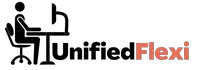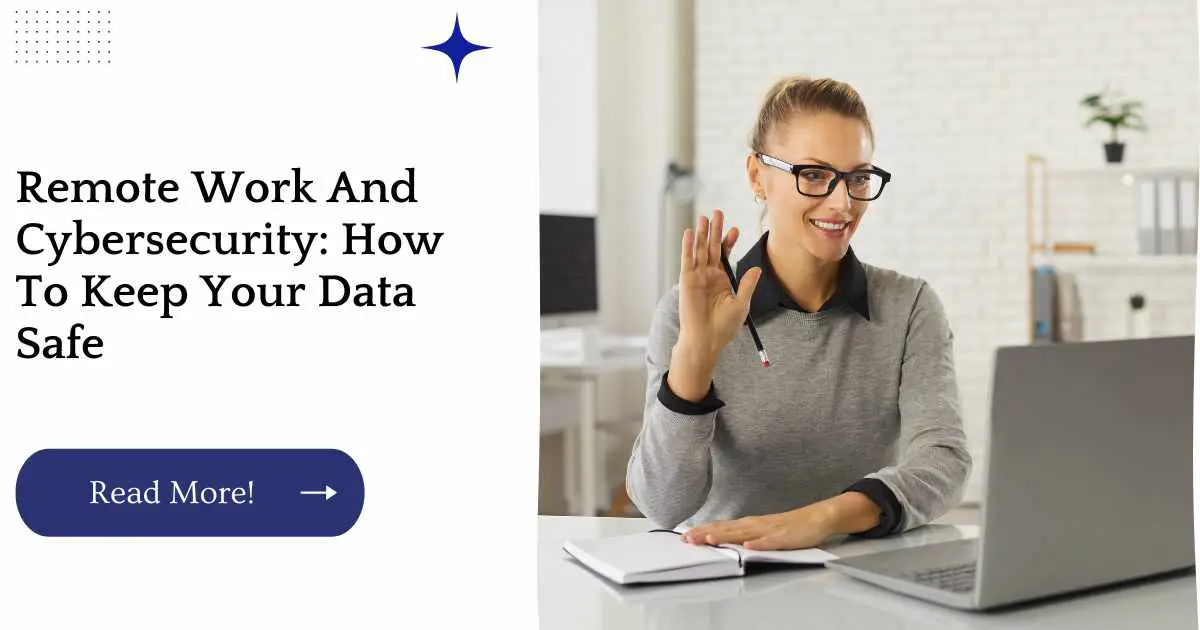If you work remotely, you know that it has its benefits. You can work from anywhere, set your own schedule and work any time of day or night.
But there’s one drawback: your data is more vulnerable than if it were behind a company firewall. Hackers can access remote computers more easily than they could if their target were in an office building or home.
That’s why cybersecurity professionals recommend using the following tips to keep your data safe while working remotely:
| Takeaways |
|---|
| Cybersecurity threats have increased with the rise of remote work. |
| Cybersecurity must be a top priority for remote workers to prevent data breaches. |
| Employers should provide clear guidelines and policies to ensure remote workers stay secure. |
| Strong passwords, two-factor authentication, and VPNs are essential for protecting remote work environments. |
| Regularly updating software, being cautious of phishing scams, and using antivirus software can further enhance security. |
1. Secure Your Network Connection
Use a VPN (virtual private network) to help you stay safe online. A VPN creates an encrypted connection between your computer and the remote server, hiding your IP address from anyone who might be snooping on your data.
This is especially important if you’re working remotely, as then any hackers trying to break into your system won’t know where it’s coming from.
Use a secure connection whenever possible when accessing sensitive information from outside of the company network or remote location by using https instead of http (the “s” stands for secure).
The “s” at the end indicates that traffic is being encrypted, which protects against hackers who may try to steal information as it travels across networks.
If possible use trusted networks with strong security measures in place like government agencies or universities rather than public Wi-Fi networks at coffee shops or airports that are open to hackers looking for easy targets like yours!
Cybersecurity attacks are more prevalent than ever before, and remote workers are a prime target. Take a look at our guide on how to keep your home workers safe from cyber-attacks to learn how to protect your data, accounts, and devices from online threats.
2. Use A Virtual Private Network (VPN)
A VPN, or Virtual Private Network, is a form of security software that encrypts your data and masks your IP address to make you appear as if you’re from another location. In short: it keeps snoopers from connecting to your computer.
A VPN has two main benefits:
Security: A VPN allows you to safely access resources over the internet without exposing sensitive data about yourself or others in your network (e.g., credit card information).
It prevents hackers from accessing this information by creating an encrypted tunnel between different networks so that information cannot be intercepted en route; instead, unauthorized parties would only see one end of the tunnel your computer’s connection to your workplace’s network via a remote access client such as Remote Desktop Protocol (RDP) or VNC Viewer.”
Anonymity: By encrypting traffic sent out over open networks like public Wi-Fi hotspots, VPNs allow users to get around geographic restrictions placed on certain websites by governments–or even ISPs–by making it impossible for these entities’ servers know where they are coming from when requesting content such as streaming media.”
Best VPNs for Remote Work
| VPN | Features | Price |
|---|---|---|
| NordVPN | Double VPN encryption, no logs policy, automatic kill switch, 24/7 customer support | Starting at $3.71/month |
| ExpressVPN | Military-grade encryption, split tunneling, 24/7 customer support, compatible with all devices | Starting at $6.67/month |
| CyberGhost | Automatic kill switch, DNS leak protection, malware blocker, 24/7 customer support | Starting at $2.25/month |
| Surfshark | CleanWeb feature, unlimited simultaneous connections, no logs policy, 24/7 customer support | Starting at $2.21/month |
| Private Internet Access (PIA) | No traffic logs, P2P support, ad tracker blocking, 24/7 customer support | Starting at $2.08/month |
Using a VPN is an essential step for protecting your remote work environment and ensuring that your data stays secure. These are some of the best VPNs on the market, offering a wide range of security features, encryption protocols, and pricing options. Be sure to choose a reputable VPN provider that prioritizes data privacy and security.
3. Use Strong Passwords
The next step is to use a password manager to generate and store your passwords. This software will create strong, unique passwords for each account that you sign up for and keep them all in one place.
It’s especially important to use a password manager if you’re working remotely because it can help protect your data even when you aren’t using strong passwords yourself (though it’s always better to have both).
- Use a combination of numbers, letters and symbols in your password—at least 10 characters long.
- Don’t use personal information like your name or birthday as the basis for any of your passwords.
- Don’t repeat the same password across multiple services (even if they’re from different companies).
With the rise of remote work amid the COVID-19 pandemic, creating a secure work environment is essential. Our guide on 11 tips for creating a secure work from home environment offers practical advice on how to secure your home network, use strong passwords, implement two-factor authentication, and more.
4. Always Use Two-Factor Authentication
Two-factor authentication is when you need more than just a username and password to log in. That means an extra layer of security helps keep hackers out.
When you turn on two-factor authentication, it requires you to use something else typically a code sent to your phone via text to access your account.
It’s important that you enable two-factor authentication whenever possible, especially if you have any sensitive accounts like email or social media. To set up two-factor authentication for your Gmail account:
Go into your settings by clicking the gear icon at the top right of any page and selecting “Settings” from the drop down menu that appears.
Scroll down until you see “Signing in & security” and click “Signing In Methods.” This will take you to another page where there’s an option called “2 Step Verification,” which means its time for us to enable this feature!
Click on “Set up Google Authenticator” (you might need to scroll down depending on how many signing methods are already enabled).
Here we’ll be asked what kind of device we want our codes sent too (iPhone users should choose their iPhone as this will make sure they only receive codes digitally).
When finished with this step simply click “Next” then enter your password when prompted before clicking “Done!”
Top Two-Factor Authentication Solutions
| Solution | Features | Price |
|---|---|---|
| Google Authenticator | Easy to use, free app, compatible with iOS and Android devices | Free |
| Microsoft Authenticator | Supports push notifications, fingerprint verification, and codes, compatible with iOS and Android devices | Free |
| Authy | Multi-device support, cloud backup, two-factor authentication for multiple accounts | Free |
| LastPass Authenticator | Multi-factor authentication, one-tap push notifications, biometric options, syncs with LastPass | Free |
| Duo Security | Customizable security policies, multiple authentication methods, user-friendly dashboard, 24/7 customer support | Starting at $3/user/month |
Two-factor authentication adds an extra layer of security to your accounts, preventing unauthorized access even if your password is compromised. These are some of the top two-factor authentication solutions available on the market, offering a variety of features and pricing options. Consider using a solution that integrates with other security platforms and provides quick and easy authentication options to ensure that your data stays secure.
5. Avoid Free Public Wi-Fi Connections
Public Wi-Fi is always a risky proposition, and it’s not just because you’re getting your caffeine fix. It’s also because you’re at risk of being hacked.
If your device connects to a public Wi-Fi network, you’re basically broadcasting your personal data to whoever happens to be in the room with you.
That includes hackers and bots that could be collecting every keystroke on their way into stealing your data or using it for nefarious purposes.
Say goodbye to free WiFi unless necessary!
Working remotely can put an organization’s data at risk, but there are steps you can take to ensure that you and your colleagues are protected. Our guide on secure remote work covers best practices for securing your remote work environment, including how to use VPNs, secure your devices, and identify and avoid phishing scams.
6. Be Wary Of Phishing Scams
Phishing scams are a type of cyber attack that involves hackers tricking you into giving them sensitive information.
The most common way they do this is by sending emails masquerading as official messages from your bank or another service provider, like Google. If you receive an email asking you to log in and update your account details, DO NOT CLICK ON ANY LINKS IN THE EMAIL.
Instead, open up the website directly (e.g., go to the Bank of America website and log in there).
If you think you’ve been phished, report the scam immediately and change passwords for all connected accounts, including email addresses and social media profiles.
7. Don’t Click On Suspicious Links, Even From People You Know
In the workplace, we often come across colleagues who send us links to articles they think are interesting or relevant to our jobs.
While it can be tempting to do a quick scan and open up a few links at the bottom of their email, this is not recommended.
If a colleague has sent you an article via email that looks suspicious in any way (they’ve linked to an obscure website that looks like spam or doesn’t have any information about its ownership), don’t open it; instead, type the URL directly into your browser and check if there’s anything fishy about it before proceeding further with your interaction with this site.
Remote workers face unique security challenges, but there are several best practices that can help minimize the risk of data breaches. Check out our guide on 9 best practices for securing remote workers to learn how to protect your data, reduce the risk of cyber-attacks, and ensure that your remote work environment is secure.
8. Update Your Security Software, Web Browser And Operating System
Most of your devices and software are probably up to date, but you might have some that are not. It is important to keep your security and operating systems updated because updates often include new features, fixes for bugs and vulnerabilities, or patches to known security problems.
If you don’t update the software on your computer or device, then it becomes vulnerable to attacks by cyber criminals who may find a way into your system (if they haven’t already).
To check whether any of the programs on your computer are outdated, go to Settings > System > About This Mac. In this window you will see an overview of all the computers/devices in use including their operating system as well as how old each one is currently running.
9. Don’t Reuse Passwords For Multiple Sites And Accounts
While you’re at it, make sure you don’t reuse passwords for multiple sites and accounts. This is a major no-no when it comes to cyber security.
Using the same password for everything makes it easier for hackers to access your data if they get into one account, since that password can be used as a gateway into all of your other accounts.
Instead, use a password manager app like 1Password or LastPass (or both!) to generate and store passwords so that each site has its own unique login credentials.
You should also change these regularly at least once every three months or so to ensure that any potential breaches don’t have time enough to do any damage before you can secure them again by changing those vulnerable passwords.
Creating a cybersecurity strategy for remote workers is critical for protecting your organization from data breaches and security threats. Our guide on best practices to protect your organization covers everything from establishing security policies to developing incident response plans, and offers actionable advice to help you keep your remote workforce secure.
10. Change Your Passwords Frequently
Every few months, it’s a good idea to change the passwords for your accounts. This is especially important if you use the same one for various sites and services.
Passwords should be hard to guess: don’t use common words or phrases as passwords, and never reuse a password across multiple sites.
Don’t use personal information such as your name, birthday or other easily-guessed information for your password (especially if it’s used on public sites like Twitter).
11. Disable Remote Connections When Not In Use
It’s important to disable remote connections to your computer when you’re away. This can be done with the following steps:
Click Start > Control Panel and then click System & Security. You should see a list of items that are currently running on your computer, including services and programs—be sure to check them all!
From there, double click on the Firewall tab at the top and make sure that any unnecessary programs have been turned off (e.g., peer-to-peer file sharing).
You’ll also want to ensure that your firewall isn’t blocking any incoming requests either—go ahead and uncheck anything suspicious looking or blocked by default here too!
12. Backup Your Data Regularly To A Secondary Location, Like An External Hard Drive Or The Cloud
Backing up your data is an essential part of maintaining good cybersecurity. It’s also a skill that many people can be bad at, or just not have time for.
That’s why it’s important to make sure you have a backup plan in place, so you don’t accidentally lose valuable files or have a hard time accessing them if something happens to your device.
There are a few different ways you can back up your data on a regular basis:
- Use external hard drives with automatic backups enabled
- Use cloud storage services like Google Drive, Dropbox, and Box (or whatever other service works for you)
13. Perform Routine Operating System Updates
This is a no-brainer, but it’s important to perform regular operating system updates. By keeping your OS up to date you’re minimizing the chance that any software vulnerabilities can be exploited by hackers.
There are three main ways you can ensure your computer is up to date:
Automatic updates: If this option is available, choose it and let the computer do its thing at regular intervals (like once a week).
Scheduled updates: If automatic updates aren’t enabled, create a task in Windows or macOS that will run at an interval of your choosing—usually once a day or week—and download any available patches.
Manual update checks: You could also check for new OS versions manually as often as every other day by opening System Preferences on macOS or Control Panel on Windows 10 and looking for “Update & Security” options under Update Settings.
14. Encrypt Sensitive Data
Encrypting your data is important because it prevents you from having to worry about the safety of your information. This can be done in a few ways, such as using a password manager or using a VPN.
One thing that should always be encrypted is email and chat messages. Most services provide an option to encrypt messages through their servers, but if they don’t—for example, Gmail doesn’t offer this feature—you can use another service like ProtonMail or Signal (both available on Android and iOS).
For files stored on your computer (or hard drive), software like VeraCrypt and BitLocker can help you encrypt them so that only those who have the password will be able to access them. If you’re not sure how exactly those tools work, check out our guide here!
Cloud storage services like Google Drive and Dropbox also allow users to encrypt files before uploading them; however, if you want even more protection for this type of data, consider using SpiderOak One instead because all of its file storage is encrypted at rest by default which means it cannot be decrypted without access credentials.”
Conclusion
Being secure is the best way to protect your business and data. If you follow these guidelines, you’ll be able to keep your network safe from intruders and data thieves.
Further Reading
For more information on remote work and cybersecurity, check out these helpful resources:
8 Cyber-Security Tips for Remote Work: This article provides practical advice for staying secure while working from home, including tips for securing your home network and devices, using two-factor authentication, and identifying and avoiding phishing scams.
6 Ways to Keep Employer Data Secure When Working Remotely: This article offers strategies for keeping employer data secure when working remotely, including using a VPN, regularly backing up data, and being vigilant about password security.
Steps to Protect Data in Remote Work Environments: This blog post provides advice on protecting data in remote work environments, including using strong passwords, avoiding public Wi-Fi, and keeping devices up to date with the latest security patches.
FAQs
What are the most common cybersecurity threats for remote workers?
Remote workers are particularly vulnerable to cybersecurity threats such as phishing scams, malware attacks, and insecure Wi-Fi networks.
What is a VPN, and why is it important for remote work?
A VPN (Virtual Private Network) is a secure tunnel between your device and the internet, which encrypts your data and shields you from cyber threats. Using a VPN is especially important for remote workers who need to access sensitive company data from unsecured networks.
How can I ensure that my home network is secure while working remotely?
To secure your home network while working remotely, you can use a strong Wi-Fi password, install firmware updates, enable WPA2 encryption, and limit access to your network by disabling SSID broadcasting.
What is two-factor authentication, and why should I use it?
Two-factor authentication is an extra layer of security that requires users to provide two forms of identification (such as a password and a one-time code) to access their accounts. Using two-factor authentication can help protect your accounts from unauthorized access.
How do I stay vigilant against phishing scams while working remotely?
To avoid falling victim to phishing scams, you should be cautious when clicking on links or downloading attachments in emails, and always check the sender’s email address and the legitimacy of the email before responding or taking action. Using anti-phishing tools and keeping your antivirus software up to date can also help protect you against these threats.
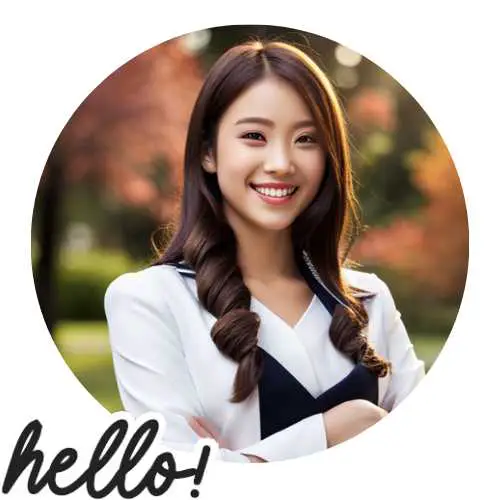
Hi there! I’m Hellen James, and I’ve been working at home for over a decade. I’ve been looking for ways to be more efficient at home, and I have a bunch of tips that you’ll love.