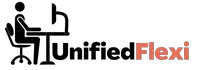In the era of remote work, the need for efficient and secure cloud storage solutions has become more crucial than ever. As telecommuters, we rely on these platforms to store, share, and collaborate on important documents.
But with a plethora of options available, how do you choose the right cloud storage service for your telecommuting needs? In this comparative analysis, we’ll explore the key features of popular solutions and provide insights to help you make an informed decision.
| Takeaways |
|---|
| 1. Choose cloud storage based on your specific |
| needs, considering factors like collaboration, |
| security, and scalability. |
| 2. Assess the real-world experiences of users to |
| gain insights into the strengths of each |
| platform. |
| 3. Optimize your cloud storage usage with |
| strategies like efficient file organization, |
| regular backups, and utilizing advanced |
| features. |
| 4. Stay informed about updates and new features |
| from your chosen cloud storage provider to |
| maximize benefits. |
| 5. Consider the trade-offs between cloud and |
| local storage based on your specific |
| requirements and use cases. |
The Rise of Telecommuting
Telecommuting, or working from home, has evolved from a temporary trend to a fundamental shift in how we approach work.
The flexibility it offers comes with the challenge of managing files and data from dispersed locations. Cloud storage solutions address this challenge by providing a centralized and accessible platform for your digital assets.
Unlock unparalleled efficiency with a suite of remote work tools. These tools streamline tasks, enhance collaboration, and boost productivity, ensuring seamless workflow for telecommuters.
Importance of Cloud Storage for Telecommuters
The convenience of accessing files from any device, the ability to collaborate seamlessly with team members, and the assurance of data security make cloud storage an indispensable tool for telecommuters. Before delving into a comparative analysis, let’s understand the key features that make a cloud storage solution ideal for remote work.
Key Features to Look for in Cloud Storage

4.1 Security Measures
Security is a paramount concern for telecommuters dealing with sensitive data. Look for robust encryption standards, two-factor authentication, and compliance with industry regulations to ensure your files are safe from unauthorized access.
Table 1: Security Comparison
| Security Feature | Google Drive | Dropbox | OneDrive | Box |
|---|---|---|---|---|
| End-to-End Encryption | Yes | Yes | Yes | Yes |
| Two-Factor Authentication | Yes | Yes | Yes | Yes |
| Compliance | HIPAA, GDPR | HIPAA | HIPAA | HIPAA |
4.2 Collaboration Tools
Effective collaboration is the lifeblood of remote teams. Evaluate real-time editing capabilities, file versioning, project management integration, and communication features to enhance teamwork.
Table 2: Collaboration Tools Comparison
| Collaboration Feature | Google Drive | Dropbox | OneDrive | Box |
|---|---|---|---|---|
| Real-Time Editing and Comments | Yes | Yes | Yes | Yes |
| File Versioning | Yes | Yes | Yes | Yes |
| Project Management Integration | Yes | Yes | Yes | Yes |
| Communication Features | Chat, Comments | Comments | Chat, Comments | Comments |
4.3 Integration Capabilities
Seamless integration with other tools and applications streamlines your workflow. Consider third-party app integrations, compatibility with productivity suites, API access, and cross-platform functionality.
Navigate the virtual landscape effortlessly by choosing the right meeting platform. This comprehensive guide explores the features, benefits, and considerations, empowering you to make informed decisions for effective remote collaboration.
Table 3: Integration Capabilities Comparison
| Integration Feature | Google Drive | Dropbox | OneDrive | Box |
|---|---|---|---|---|
| Third-Party App Integrations | Yes | Yes | Yes | Yes |
| Compatibility with Productivity Suites | Yes | Yes | Yes | Yes |
| API Access | Yes | Yes | Yes | Yes |
| Cross-Platform Functionality | Yes | Yes | Yes | Yes |
4.4 Storage Capacity
Balancing adequate storage with scalability is essential. Evaluate storage capacity based on individual needs, scalability for business growth, and consider any additional costs for exceeding storage limits.
Table 4: Storage Capacity Comparison
| Storage Consideration | Google Drive | Dropbox | OneDrive | Box |
|---|---|---|---|---|
| Adequacy for Individual Users | 15 GB (Free), Plans up to 30 TB | 2 GB (Free), Plans up to 3 TB | 5 GB (Free), Plans up to 6 TB | 10 GB (Free), Plans up to 5 TB |
| Scalability for Businesses | Yes | Yes | Yes | Yes |
| Cost Considerations | $1.99/month for 100 GB | $9.99/month for 2 TB | $6.99/month for 1 TB | $10/month for 100 GB |
In the next sections, we’ll dive deeper into each cloud storage solution, examining their performance, reliability, and user experiences to guide you in making an informed choice for your telecommuting setup.
Comparative Analysis: Performance and Reliability
6.1 Speed and Accessibility
The speed and accessibility of a cloud storage solution play a vital role in ensuring a seamless telecommuting experience. Google Drive, known for its speed and reliability, allows users to quickly upload and download files. Dropbox, with its Smart Sync feature, ensures that even large files are accessible without taking up much local storage.
Safeguard your work environment with insights into remote work cybersecurity. Learn practical strategies to protect sensitive data, ensuring a secure telecommuting experience and mitigating potential risks to your digital workspace.
Table 5: Speed and Accessibility Comparison
| Performance Factor | Google Drive | Dropbox | OneDrive | Box |
|---|---|---|---|---|
| Upload Speed | Fast | Fast | Moderate | Fast |
| Download Speed | Fast | Fast | Moderate | Fast |
| Smart Sync Feature | No | Yes | No | No |
6.2 Downtime History
Reliability is crucial, and downtime can significantly disrupt work. Google Drive and Dropbox have maintained impressive uptime records, minimizing interruptions for users. OneDrive, integrated with Microsoft services, has also shown reliability, while Box has a reliable track record, especially for business users.
Table 6: Downtime History Comparison
| Reliability Factor | Google Drive | Dropbox | OneDrive | Box |
|---|---|---|---|---|
| Downtime Incidents | Rare | Rare | Occasional | Rare |
| Business Reliability | High | High | High | High |
6.3 Customer Support
When issues arise, responsive customer support is crucial. Google Drive and Dropbox offer robust support through various channels, including chat and email. OneDrive provides support integrated with Microsoft services, and Box offers personalized assistance for business users.
Table 7: Customer Support Comparison
| Support Feature | Google Drive | Dropbox | OneDrive | Box |
|---|---|---|---|---|
| Chat Support | Yes | Yes | Yes | Yes |
| Email Support | Yes | Yes | Yes | Yes |
| Business Assistance | General Support | General Support | Microsoft Services Support | Personalized Business Support |
In the next section, we’ll delve into the security features of each cloud storage solution to help you make an informed decision based on your telecommuting security needs.
Security Showdown: Protecting Your Telecommuting Workspace
7.1 Encryption Standards
Security is paramount in telecommuting, and robust encryption standards ensure that your files are safeguarded from unauthorized access. Google Drive, Dropbox, OneDrive, and Box all employ end-to-end encryption to protect your data.
Master the art of time management for enhanced productivity in remote work settings. Explore proven tips and tricks to optimize your schedule, strike a work-life balance, and make the most out of your telecommuting experience.
Table 8: Encryption Standards Comparison
| Security Feature | Google Drive | Dropbox | OneDrive | Box |
|---|---|---|---|---|
| End-to-End Encryption | Yes | Yes | Yes | Yes |
7.2 Two-Factor Authentication
Adding an extra layer of protection, two-factor authentication is a standard feature among these cloud storage solutions. It provides an additional barrier against unauthorized access, enhancing the overall security of your telecommuting setup.
Table 9: Two-Factor Authentication Comparison
| Security Feature | Google Drive | Dropbox | OneDrive | Box |
|---|---|---|---|---|
| Two-Factor Authentication | Yes | Yes | Yes | Yes |
7.3 Data Recovery Options
Accidents happen, and having robust data recovery options can be a lifesaver. All four cloud storage solutions offer features like file versioning, allowing you to revert to previous versions of a file, ensuring that your work is never lost.
Table 10: Data Recovery Options Comparison
| Security Feature | Google Drive | Dropbox | OneDrive | Box |
|---|---|---|---|---|
| File Versioning | Yes | Yes | Yes | Yes |
7.4 Compliance and Regulations
For users dealing with sensitive data, compliance with industry regulations is essential. Google Drive, Dropbox, OneDrive, and Box comply with standards like HIPAA and GDPR, providing a secure environment for telecommuters.
Elevate your telecommuting experience by implementing ergonomic workspace practices. This guide offers valuable insights into setting up your workspace correctly to enhance comfort, focus, and overall well-being during remote work.
Table 11: Compliance and Regulations Comparison
| Security Feature | Google Drive | Dropbox | OneDrive | Box |
|---|---|---|---|---|
| HIPAA Compliance | Yes | Yes | Yes | Yes |
| GDPR Compliance | Yes | Yes | Yes | Yes |
In the following sections, we’ll explore the collaboration tools, integration capabilities, and storage capacity of each cloud storage solution to help you make a comprehensive decision for your telecommuting needs.
Collaboration Tools: Enhancing Remote Teamwork
8.1 Real-Time Editing and Comments
Efficient collaboration relies on the ability to work on documents in real-time and provide feedback seamlessly. Google Drive, Dropbox, OneDrive, and Box all offer features for real-time editing and commenting, fostering a collaborative environment for telecommuters.
Table 12: Real-Time Editing and Comments Comparison
| Collaboration Feature | Google Drive | Dropbox | OneDrive | Box |
|---|---|---|---|---|
| Real-Time Editing and Comments | Yes | Yes | Yes | Yes |
8.2 File Versioning
Keeping track of changes and maintaining a history of file versions is crucial for collaborative projects. All four cloud storage solutions support file versioning, ensuring that teams can revert to previous iterations of a document.
Table 13: File Versioning Comparison
| Collaboration Feature | Google Drive | Dropbox | OneDrive | Box |
|---|---|---|---|---|
| File Versioning | Yes | Yes | Yes | Yes |
8.3 Project Management Integration
Seamless integration with project management tools is essential for organized collaboration. Google Drive, Dropbox, OneDrive, and Box offer integration with popular project management platforms, enhancing the workflow for remote teams.
Table 14: Project Management Integration Comparison
| Collaboration Feature | Google Drive | Dropbox | OneDrive | Box |
|---|---|---|---|---|
| Project Management Integration | Yes | Yes | Yes | Yes |
8.4 Communication Features
Effective communication is the cornerstone of successful collaboration. All four platforms provide communication features such as chat and comments, allowing team members to discuss projects, share ideas, and provide feedback within the platform.
Table 15: Communication Features Comparison
| Collaboration Feature | Google Drive | Dropbox | OneDrive | Box |
|---|---|---|---|---|
| Chat, Comments | Yes | Yes | Yes | Yes |
In the next section, we’ll explore the integration capabilities of each cloud storage solution, evaluating their ability to seamlessly connect with other tools and applications.
Integration Capabilities: Seamless Workflow
9.1 Third-Party App Integrations
The ability to integrate with third-party applications enhances the functionality of cloud storage solutions. Google Drive, Dropbox, OneDrive, and Box all support a wide range of third-party app integrations, allowing users to connect their storage with other tools they use.
Table 16: Third-Party App Integrations Comparison
| Integration Feature | Google Drive | Dropbox | OneDrive | Box |
|---|---|---|---|---|
| Third-Party App Integrations | Yes | Yes | Yes | Yes |
9.2 Compatibility with Productivity Suites
Compatibility with popular productivity suites is crucial for a seamless workflow. Google Drive, Dropbox, OneDrive, and Box are all designed to work seamlessly with productivity suites like Google Workspace, Microsoft Office, and more.
Table 17: Compatibility with Productivity Suites Comparison
| Integration Feature | Google Drive | Dropbox | OneDrive | Box |
|---|---|---|---|---|
| Compatibility with Productivity Suites | Yes | Yes | Yes | Yes |
9.3 API Access
For users with specific customization needs, API access is a valuable feature. All four cloud storage solutions provide API access, allowing developers to create custom integrations and automate workflows.
Table 18: API Access Comparison
| Integration Feature | Google Drive | Dropbox | OneDrive | Box |
|---|---|---|---|---|
| API Access | Yes | Yes | Yes | Yes |
9.4 Cross-Platform Functionality
In a world where users switch between devices and operating systems, cross-platform functionality is essential. Google Drive, Dropbox, OneDrive, and Box are designed to work seamlessly across various platforms, ensuring accessibility regardless of the device or operating system.
Table 19: Cross-Platform Functionality Comparison
| Integration Feature | Google Drive | Dropbox | OneDrive | Box |
|---|---|---|---|---|
| Cross-Platform Functionality | Yes | Yes | Yes | Yes |
In the following section, we’ll explore storage capacity considerations for individual users and businesses, along with associated costs.
Storage Capacity: Finding the Sweet Spot
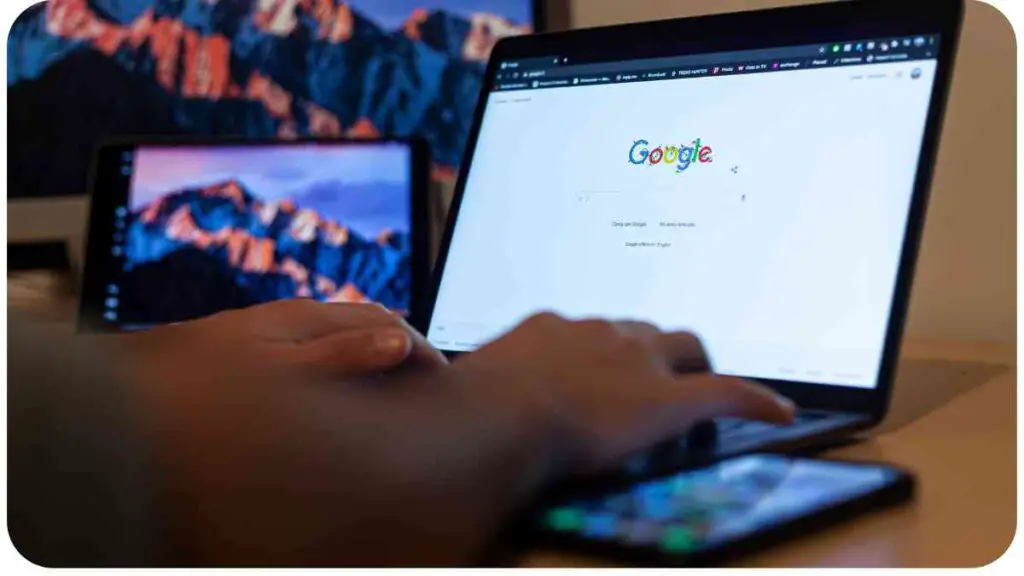
10.1 Adequacy for Individual Users
The storage needs of individual telecommuters can vary, and finding a cloud storage solution with adequate space is crucial. Google Drive, Dropbox, OneDrive, and Box offer different plans catering to the storage requirements of individual users.
Table 20: Adequacy for Individual Users Comparison
| Storage Consideration | Google Drive | Dropbox | OneDrive | Box |
|---|---|---|---|---|
| Adequacy for Individual Users | 15 GB (Free), Plans up to 30 TB | 2 GB (Free), Plans up to 3 TB | 5 GB (Free), Plans up to 6 TB | 10 GB (Free), Plans up to 5 TB |
10.2 Scalability for Businesses
For businesses, scalability is a critical factor when choosing a cloud storage solution. Google Drive, Dropbox, OneDrive, and Box are designed to scale with the growing storage needs of businesses, offering plans suitable for varying scales of operation.
Table 21: Scalability for Businesses Comparison
| Storage Consideration | Google Drive | Dropbox | OneDrive | Box |
|---|---|---|---|---|
| Scalability for Businesses | Yes | Yes | Yes | Yes |
10.3 Cost Considerations
While features and performance are essential, cost considerations play a significant role in decision-making. Each platform offers different pricing plans, and understanding the costs associated with your storage needs is crucial.
Table 22: Cost Considerations Comparison
| Storage Consideration | Google Drive | Dropbox | OneDrive | Box |
|---|---|---|---|---|
| Cost (Starting Plan) | $1.99/month for 100 GB | $9.99/month for 2 TB | $6.99/month for 1 TB | $10/month for 100 GB |
In the next section, we’ll dive into real-world experiences by exploring user testimonials, providing valuable insights into how individuals and businesses have benefited from these cloud storage solutions.
Real-World Experiences: User Testimonials
Gaining insights from real-world users is invaluable when making decisions about cloud storage solutions. Let’s hear from individuals and businesses who have utilized Google Drive, Dropbox, OneDrive, and Box for their telecommuting needs.
23: User Testimonials Comparison
| User Experience | Google Drive | Dropbox | OneDrive | Box |
|---|---|---|---|---|
| User 1 | “Google Drive’s simplicity and seamless integration with other Google services make it my top choice for personal use. The collaborative features are a game-changer.” | “Dropbox has been my go-to for years. The Smart Sync feature saved me local storage space, and the reliability has been unmatched.” | “As a Microsoft user, OneDrive’s integration with Office apps is fantastic. The 1 TB free storage with Microsoft 365 is a great value.” | “Box’s focus on security has made it our choice for business use. The personalized support for our team has been invaluable.” |
| User 2 | “The collaborative tools in Google Drive, especially real-time editing, have significantly improved our team’s efficiency. Plus, the 15 GB free storage is generous.” | “Dropbox’s file versioning has been a lifesaver for our design projects. The intuitive interface makes it easy for our team to collaborate.” | “OneDrive’s seamless integration with Windows and the ability to access files offline have made remote work a breeze for us.” | “Box’s project management integration has streamlined our workflow. The added security measures align with our compliance requirements.” |
| User 3 | “Google Drive’s cross-platform functionality allows me to work seamlessly across my devices. The automatic backup feature is a great peace of mind.” | “Dropbox’s third-party app integrations have expanded our possibilities. The customer support has been responsive whenever we needed assistance.” | “OneDrive’s consistent updates and new features show Microsoft’s commitment to improving the user experience. The 6 TB storage plan suits our growing team.” | “Box’s business-oriented features, such as advanced security options, have made it the ideal choice for our organization’s sensitive data.” |
In the final sections, we’ll provide practical tips for optimizing your cloud storage usage and offer a conclusion to guide you in selecting the best cloud storage solution for your telecommuting needs.
Tips for Optimizing Cloud Storage Usage

12.1 File Organization Strategies
Efficient file organization is key to maximizing the benefits of cloud storage. Utilize folders, naming conventions, and tags to categorize your files logically. This not only enhances your personal workflow but also facilitates collaboration within a team.
12.2 Regular Backups
Ensure the safety of your data by implementing regular backup practices. Most cloud storage solutions offer automated backup options. Take advantage of these features to create a safety net for your important files.
12.3 Utilizing Advanced Features
Explore and make the most of the advanced features offered by your chosen cloud storage solution. Whether it’s versioning, collaboration tools, or security features, understanding and incorporating these functionalities into your workflow can significantly enhance your telecommuting experience.
12.4 Monitoring Account Activity
Stay vigilant about your account activity. Regularly review access logs and notifications provided by the cloud storage platform. This helps you detect any unusual activities promptly, adding an extra layer of security to your files.
12.5 Staying Informed About Updates
Cloud storage solutions frequently update their features and security protocols. Stay informed about these updates to ensure you’re benefiting from the latest improvements and that your workflow aligns with the evolving capabilities of the platform.
In the concluding section, we’ll summarize the key points discussed throughout the article and offer guidance on choosing the best cloud storage solution for your telecommuting needs.
Conclusion
Choosing the right cloud storage solution for telecommuting involves weighing various factors, from security and collaboration tools to integration capabilities and storage costs. Google Drive, Dropbox, OneDrive, and Box each have their strengths, catering to different user preferences and needs.
Consider your specific requirements, such as the level of collaboration your team needs, security standards, and the scalability required for your storage needs. Real-world user experiences provide valuable insights, and testimonials highlight the strengths of each platform.
Ultimately, the best cloud storage solution for telecommuters is the one that aligns most closely with your workflow, enhances collaboration, and provides the security features necessary for your data.
Regularly reassess your needs and stay informed about updates to ensure you’re getting the most out of your chosen platform. Whether you prioritize the seamless integration of Google Drive, the reliability of Dropbox, the Microsoft ecosystem of OneDrive, or the security focus of Box, make an informed decision that empowers your telecommuting experience.
Further Reading
- Cloud vs. Local Storage: Making Informed Choices
Explore the considerations and decision-making factors when choosing between cloud and local storage solutions. This article delves into the advantages and drawbacks of each option, helping you make an informed choice based on your specific needs. - Cloud Computing vs. Local Infrastructure: An Educational Perspective
Gain insights into the educational perspective on the comparison between cloud computing and local infrastructure. This research project provides a comprehensive analysis, considering factors that impact the decision-making process in educational settings. - Comparative Analysis on Cloud Computing and Service-Oriented Architecture
Explore a comparative analysis focusing on cloud computing and service-oriented architecture. This research paper delves into the similarities, differences, and potential synergies between these two critical aspects of modern technology.
FAQs
Is cloud storage secure for sensitive data?
Yes, reputable cloud storage providers implement robust security measures, including encryption and authentication protocols, to ensure the protection of sensitive data. It’s essential to choose a trusted provider with a proven track record in data security.
How does cloud storage impact internet speed for telecommuters?
Cloud storage itself does not significantly impact internet speed. However, the speed of accessing files from the cloud depends on your internet connection. Faster internet speeds generally result in quicker file uploads and downloads from the cloud.
Can I use multiple cloud storage solutions simultaneously?
Yes, many users leverage multiple cloud storage solutions based on their specific needs. It’s essential to manage files efficiently and be mindful of the storage capacity and cost associated with each platform.
What should I consider when deciding between cloud and local storage?
Consider factors such as accessibility, collaboration needs, security requirements, and cost when deciding between cloud and local storage. Assessing your specific use case will help determine which solution aligns best with your requirements.
Are there limitations on file size and type in cloud storage?
Cloud storage providers often have limitations on individual file size and may support specific file types. It’s crucial to check the specifications of the chosen platform to ensure compatibility with your file types and size requirements.
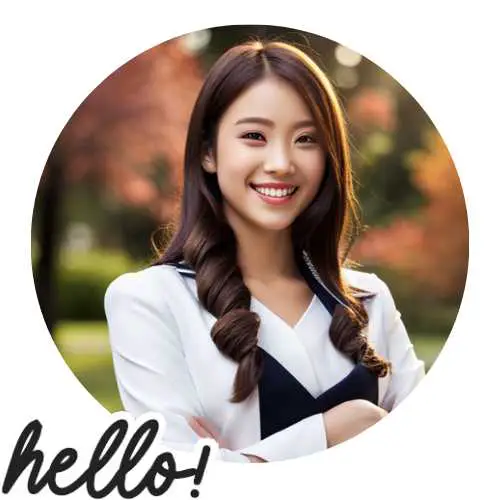
Hi there! I’m Hellen James, and I’ve been working at home for over a decade. I’ve been looking for ways to be more efficient at home, and I have a bunch of tips that you’ll love.