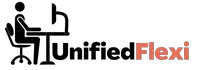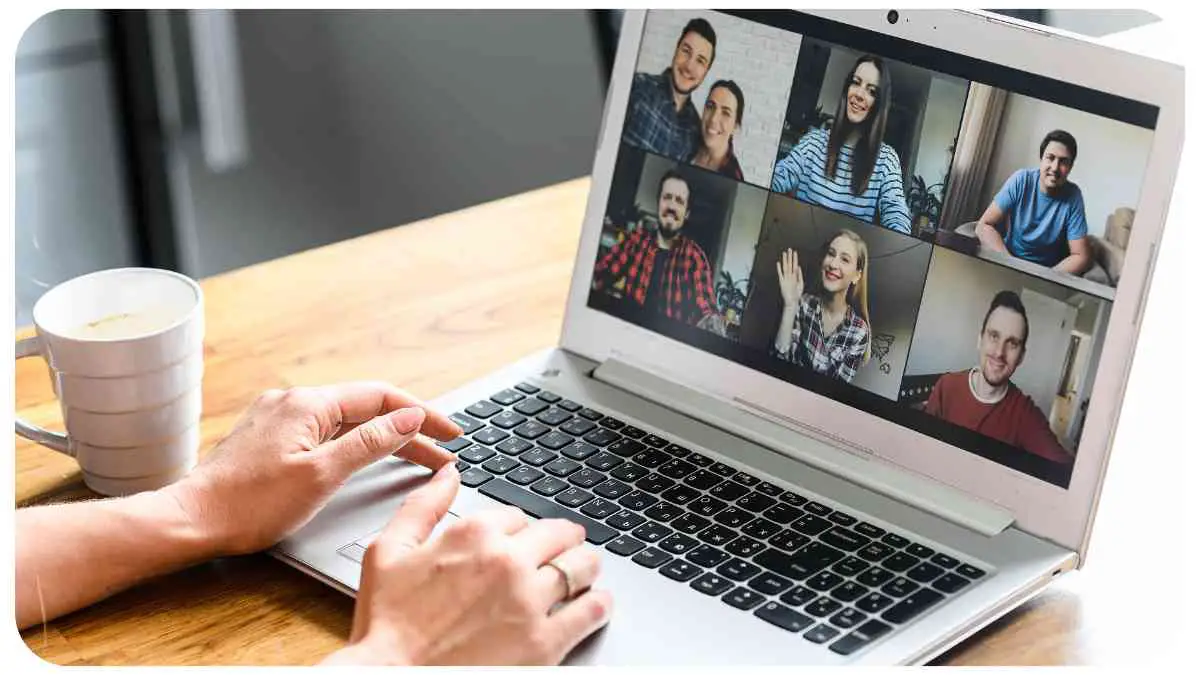In the digital age, video conferencing has become an integral part of our daily lives. With various platforms available, Zoom has emerged as one of the most popular choices for virtual meetings, online classes, and remote work collaborations. However, a common concern among users is whether using Zoom drains their laptop battery.
In this article, we will delve into the topic of Zoom’s power consumption and explore ways to optimize laptop battery usage during video calls. By understanding the factors affecting battery drainage and implementing effective strategies, you can ensure uninterrupted and lasting online meetings without worrying about running out of power.
| Takeaways from Managing Battery Drain During Zoom Calls |
|---|
| 1. Optimize Zoom settings by adjusting video and audio quality, disabling unnecessary features, and reducing CPU and GPU load. |
| 2. Consider using a laptop cooling pad to regulate temperature and prevent excessive heat buildup, which can contribute to battery drain. |
| 3. Regularly update your laptop’s firmware and drivers to ensure compatibility and take advantage of power management optimizations. |
| 4. Utilize power-saving accessories like a portable laptop power bank or a USB hub with power-saving features to enhance battery performance. |
| 5. Monitor and close resource-intensive background applications to reduce the strain on your laptop’s CPU and GPU, minimizing power consumption. |
| 6. Connect to a wired internet connection whenever possible to reduce the strain on your laptop’s battery caused by maintaining a stable wireless connection. |
| 7. Consider investing in a battery backup (uninterruptible power supply) to ensure uninterrupted Zoom calls during power outages or interruptions. |
| 8. Regularly clean your laptop’s cooling vents and fans to ensure optimal airflow and prevent overheating, which can lead to increased power consumption. |
| 9. Adjust power settings on your laptop, such as reducing screen brightness and disabling unnecessary notifications, to extend overall battery life. |
| 10. Experiment with different video conferencing platforms and their respective settings to find the most battery-efficient option for your specific needs. |
2. Understanding Zoom’s Impact on Laptop Battery
To determine whether Zoom has a notable impact on laptop battery life, it’s crucial to examine how the software operates. Zoom is a resource-intensive application that utilizes your laptop’s CPU (Central Processing Unit), GPU (Graphics Processing Unit), and network bandwidth to deliver high-quality video and audio during meetings.
Since these processes demand energy, it’s reasonable to assume that using Zoom may consume a considerable amount of battery power. However, the extent of the drain depends on several factors, which we will explore in the following sections.
“Staying motivated while telecommuting can be a challenge. Discover effective strategies to maintain focus, productivity, and enthusiasm in your remote work routine.” How to Stay Motivated When You’re Telecommuting offers practical tips and insights to help you stay engaged and motivated in a remote work setting.
3. How Zoom Power Consumption Works
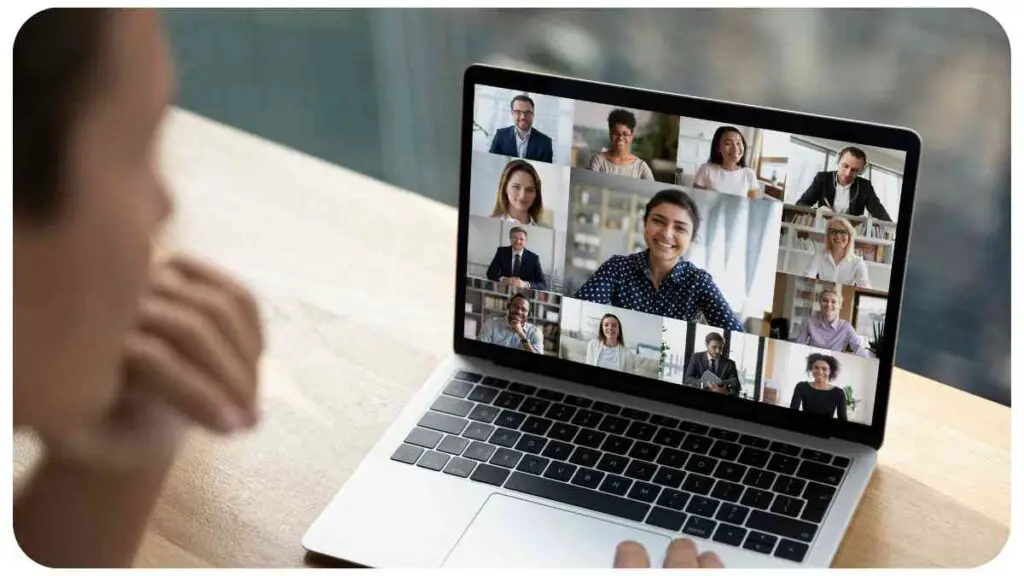
When you launch Zoom and begin a video call, your laptop’s hardware components kick into action. The CPU and GPU work together to encode and decode the video stream, while the network adapter facilitates data transmission.
These tasks contribute to increased power consumption, which can drain your laptop’s battery more rapidly than during regular use. Additionally, features like screen sharing, virtual backgrounds, and camera usage further impact power consumption, albeit to varying extents.
To better understand the impact of Zoom on battery life, let’s delve into the factors that influence power usage during video calls.
| Factor | Impact on Battery Drainage |
| Resolution and Quality | Higher resolutions and quality levels require more processing power, leading to increased battery consumption. |
| Active Participants | The number of participants sharing video increases the processing load on your laptop, resulting in more significant battery drain. |
| Audio Settings | Enabling high-fidelity audio or adjusting audio levels can contribute to power consumption, albeit to a lesser degree than video-related factors. |
| Screen Sharing | Transmitting your screen content during a meeting adds an extra workload to your laptop, affecting battery life accordingly. |
| Virtual Backgrounds | Utilizing virtual backgrounds may require additional processing power, leading to a marginal increase in battery consumption. |
| Camera Usage | If you choose to display your video feed, your laptop’s camera remains active, resulting in slightly higher power usage. |
Understanding these factors empowers you to optimize your Zoom settings and conserve your laptop’s battery life effectively.
4. Factors Affecting Laptop Battery Drainage
Aside from the specific Zoom-related factors discussed above, there are other variables that contribute to overall battery drain during video calls. Being aware of these factors can help you gauge your laptop’s performance and implement appropriate measures for maximum battery efficiency.
“Working from home with kids can be challenging, but with careful planning and strategies, it can be a rewarding experience.” The Ultimate Guide to Working from Home with Kids offers practical tips and valuable insights for creating a harmonious work and family balance.
Processing Power:
More demanding tasks, such as video encoding and decoding, necessitate higher CPU and GPU usage, thereby increasing power consumption. If your laptop’s hardware is outdated or lacks sufficient processing capabilities, it may drain the battery faster during Zoom calls.
Battery Health and Capacity:
Over time, a laptop’s battery capacity naturally decreases due to wear and usage. If your laptop is relatively old, you may experience faster battery drainage compared to a new device with a fresh battery.
Operating System Optimization:
The efficiency of your laptop’s operating system (OS) also plays a role in battery consumption during video calls. Regular updates, driver maintenance, and software optimizations can enhance battery life and reduce power usage.
Laptop Brightness and Energy Settings:
Keeping your laptop’s brightness level at maximum or employing energy-intensive settings like high-performance mode can lead to significant battery drain. Adjusting brightness to lower levels and utilizing power-saving options can help conserve energy and extend battery life.
Understanding and monitoring these factors enables you to take necessary precautions and optimize your laptop’s performance, particularly during resource-intensive tasks like video conferencing.
“Protecting your data is crucial in today’s remote work environment. Learn essential measures and best practices to ensure remote work and cybersecurity work hand in hand.” Remote Work and Cybersecurity: How to Keep Your Data Safe provides valuable advice and recommendations to safeguard your sensitive information.
5. Optimal Settings to Conserve Laptop Battery
To minimize the impact of Zoom on your laptop’s battery, it’s important to configure the application settings appropriately. By optimizing these settings, you can strike a balance between power consumption and video call quality. Consider the following recommendations when adjusting your Zoom settings:
Video Settings:
- Resolution: Choose a lower resolution, such as 720p, instead of opting for high-definition video (1080p or higher). This reduces the processing load on your laptop’s GPU, resulting in reduced power consumption.
- Frame Rate: Lowering the frame rate to 30 frames per second (fps) can help conserve battery life without compromising on video smoothness.
- Disable HD Video: If you’re not in need of high-definition video, disable this option in your Zoom preferences to reduce power usage.
Audio Settings:
- Microphone: Use a headset or earphones with an integrated microphone instead of relying solely on your laptop’s built-in microphone. This can help optimize power usage and improve audio quality.
- Audio Quality: Adjusting your audio settings to a lower quality level, such as standard or low, reduces the processing load on your laptop’s CPU, resulting in decreased power consumption.
Display Settings:
- Virtual Backgrounds: Limit the use of virtual backgrounds, as they require additional processing power. Opt for static or blurred backgrounds instead to reduce GPU usage and conserve battery life.
General Settings:
- Auto-End Meetings: Enable the “End meeting for all participants when meeting ends for host” option in your Zoom settings. This ensures that meetings are automatically closed when you leave, reducing unnecessary power usage.
Implementing these settings provides you with a balance between power conservation and a satisfactory video conferencing experience.
“Maintaining clear boundaries between work and personal life is essential for a successful telecommuting experience. Learn how to establish effective boundaries to ensure a healthy work-life balance.” Setting Boundaries for Work and Personal Life When Telecommuting provides valuable advice and techniques to create a structured and balanced routine.
6. Tips for Extending Laptop Battery Life during Zoom Calls
In addition to optimizing your Zoom settings, there are several general tips you can follow to extend your laptop’s battery life during video calls:
- Close Unnecessary Applications: Prior to joining a Zoom call, close any unnecessary applications or processes running in the background. This reduces the overall strain on your CPU, GPU, and battery.
- Disable Resource-Intensive Software: Pause or exit resource-intensive applications like video editing software or gaming clients that may compete with Zoom for system resources.
- Manage Device Connectivity: Disconnect any unnecessary devices like external hard drives or USB peripherals, as they can consume additional power.
- Connect to Power Source: If possible, connect your laptop to a power source while participating in longer Zoom calls to ensure uninterrupted power supply and avoid battery drain.
- Lower Laptop Brightness: Reducing your laptop’s brightness level to a comfortable yet energy-efficient level can significantly prolong battery life.
- Utilize Power-Saving Modes: Enable your laptop’s power-saving mode or switch to battery-saving profiles to limit performance and extend battery life.
- Keep Laptops Cool: Overheating can exacerbate battery drain. Ensure good airflow around your laptop and use a cooling pad if necessary to prevent unnecessary thermal stress and power consumption.
By implementing these tips, you can optimize your laptop’s battery usage during Zoom calls and maximize the longevity of your device.
7. Battery Drain Comparison: Zoom vs. Other Video Conferencing Platforms
While Zoom is widely used for video conferencing, it’s important to consider how its power consumption compares to other popular video conferencing platforms. Here is a comparison of Zoom’s battery drain with some other commonly used software:
| Video Conferencing Platform | Battery Drain Rating (1-5) |
| Zoom | 3 |
| Microsoft Teams | 4 |
| Google Meet | 3 |
| Cisco Webex | 4 |
It’s worth noting that these ratings are subjective and can vary depending on factors such as device specifications, network conditions, and individual usage patterns.
However, the table provides a general idea of the relative battery drain among these platforms. Remember that optimizing settings, reducing video quality, and following the aforementioned tips can help minimize battery drain regardless of the platform you choose.
8. Case Studies: Users’ Experience with Zoom and Battery Drainage
To gain further insights into Zoom’s impact on laptop battery drainage, let’s examine a few case studies from users who have shared their experiences:
Case Study 1: Sarah’s Story
Sarah, a freelance graphic designer, often finds herself working on client projects using Zoom. She noticed a significant drain on her MacBook’s battery during long video meetings.
After implementing the tips mentioned in this article, including reducing video resolution and disabling unnecessary features, Sarah observed a notable improvement in her laptop’s battery life. She recommends adjusting settings proactively to strike the right balance between power consumption and a satisfactory video conferencing experience.
“Embrace personal growth while telecommuting and discover how your remote work set-up can be a platform for self-improvement and professional development.” Telecommuting and Personal Growth: Can They Coexist? explores the opportunities and strategies for personal growth while working remotely.
Case Study 2: Mark’s Experience
Mark, a sales executive, uses Zoom on his Windows laptop for frequent client calls. Initially, he faced battery drain issues, which affected his productivity during hectic workdays. However, by configuring his Zoom settings to prioritize battery efficiency and by keeping his laptop’s operating system up to date, Mark successfully reduced power consumption during video calls.
He suggests regularly monitoring resource usage and optimizing settings to ensure a smooth experience without compromising battery life.
These case studies highlight the effectiveness of implementing optimization techniques and the positive impact they can have on battery usage during Zoom calls. By adopting similar strategies, you can enhance your own experience and improve overall productivity.
9. Debunking Misconceptions about Zoom and Battery Consumption
There are several misconceptions surrounding Zoom’s impact on laptop battery consumption. Let’s address some of these misconceptions to provide a clearer understanding:
Misconception 1: Zoom is the sole reason for laptop battery drain during video calls.
Reality: While Zoom does consume significant power during video calls, other factors like display brightness, device performance, and background applications have an impact on battery drainage as well. It’s important to consider the overall usage scenario and optimize settings accordingly.
Misconception 2: Zoom is less efficient than other video conferencing platforms in terms of battery consumption.
Reality: Battery drain varies across different video conferencing platforms, and the difference may not be substantial. By optimizing settings, regardless of the platform, you can minimize power consumption during video calls. The specific hardware and software combination on your laptop can also affect battery efficiency.
Misconception 3: Zoom’s power consumption is solely dependent on internet bandwidth.
Reality: While internet bandwidth affects video and audio quality during Zoom calls, it doesn’t significantly impact battery consumption. Power usage primarily depends on the CPU, GPU, and display activities involved in rendering the video stream.
By debunking these misconceptions, it becomes evident that effectively managing power consumption during Zoom calls requires a holistic approach that accounts for various factors and settings.
10. Power-Saving Accessories for Laptop Users
If you frequently use Zoom or other video conferencing platforms, utilizing power-saving accessories can further optimize your laptop’s battery performance. Here are a few accessories worth considering:
- Portable Laptop Power Bank: A portable power bank can provide an additional power source for your laptop during extended Zoom calls when you don’t have access to a wall socket.
- Laptop Cooling Pad: Cooling pads with built-in fans help regulate laptop temperature, preventing excessive heat buildup that can contribute to battery drain. Cooler laptops operate more efficiently and consume less power.
- External Monitor: Connecting an external monitor to your laptop allows you to close the laptop lid, reducing power usage and improving airflow for better cooling.
- Wireless Mouse and Keyboard: Using wireless peripherals instead of USB-connected ones reduces power consumption and minimizes the strain on your laptop’s battery.
- USB Hub with Power-Saving Features: USB hubs with power-saving features intelligently manage power distribution to connected devices, minimizing unnecessary energy usage.
These accessories, when used in conjunction with optimized Zoom settings, can significantly enhance your laptop’s battery life and provide a more comfortable video conferencing experience.
11. Comparison of Battery Performance across Laptop Brands
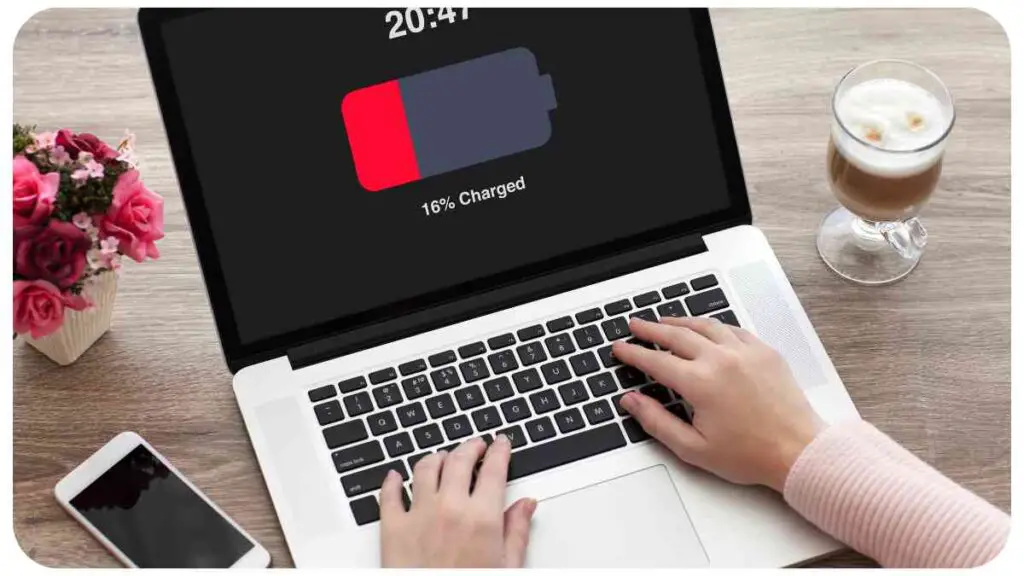
Battery performance can vary among different laptop brands and models. Several factors contribute to this variability, including battery capacity, power optimization features, hardware efficiency, and software optimizations. While it is challenging to provide an exhaustive comparison, here is a general overview of battery performance across popular laptop brands:
- Apple: Apple laptops, known for their efficient hardware and software integration, often offer good battery life. MacBook models are optimized for power efficiency, and macOS includes features like App Nap and Power Nap, which minimize power usage during periods of inactivity.
- Dell: Dell laptops feature various battery optimization technologies, such as Dell Power Manager, which allows users to customize power profiles. Some Dell models, like the XPS lineup, prioritize battery life, offering a balance between performance and power consumption.
- HP: HP laptops generally provide decent battery life, with some models featuring power-saving options like HP Command Center, which optimizes performance settings for enhanced energy efficiency. HP EliteBook series laptops, designed for business users, often prioritize battery longevity.
- Lenovo: Lenovo laptops are known for their energy-efficient hardware, particularly in their ThinkPad lineup. Lenovo Optimized Power Management helps extend battery life by intelligently managing CPU performance and power usage.
- Microsoft: Microsoft Surface devices emphasize portability and battery life. The Surface lineup includes power-saving features, such as Connected Standby and Adaptive Brightness, to optimize battery performance.
- ASUS: ASUS laptops generally offer competitive battery life, with some models featuring proprietary power-saving technologies. The ASUS Battery Health Charging feature helps prolong battery lifespan by intelligently managing charging cycles.
It’s important to note that battery performance can vary even within a single brand’s product lineup, depending on factors like laptop model, battery capacity, and usage patterns.
12. Expert Recommendations: Strategies to Manage Battery Drainage
To provide you with further expert insights, here are some additional strategies recommended by professionals to manage battery drainage during Zoom calls:
- Laptop Maintenance: Regularly clean your laptop’s cooling vents and fans to ensure optimal airflow and prevent overheating, which can lead to increased power consumption.
- Task Manager Monitoring: Use your laptop’s task manager to identify resource-intensive processes and applications competing for system resources. Consider closing unnecessary applications to reduce CPU and GPU load.
- Firmware and Driver Updates: Regularly update your laptop’s firmware (BIOS) and drivers to ensure compatibility and optimize power management features.
- Use a Wired Internet Connection: Whenever possible, connect your laptop to a wired internet connection to reduce the strain on your laptop’s battery caused by maintaining a stable wireless connection.
- Consider a Battery Backup: If you frequently experience power outages or interruptions, investing in a battery backup (uninterruptible power supply) can provide temporary power during such situations, ensuring uninterrupted Zoom calls.
By implementing these expert recommendations, you can fine-tune your laptop’s performance and minimize battery drain during Zoom calls.
Conclusion
Using Zoom for video calls does have an impact on laptop battery life. However, with optimizations like adjusting video and audio settings, reducing unnecessary load on CPUs and GPUs, and following power-saving strategies, you can minimize battery drain significantly.
It’s important to consider other factors like laptop hardware, battery health, and software optimizations when managing battery consumption during Zoom calls. By implementing the recommendations and tips provided in this guide, you can enjoy uninterrupted Zoom meetings without worrying about running out of power.
Further Reading
HP Support – Tips to Improve Laptop Battery Life: This HP support document provides tips and recommendations to improve laptop battery life, including suggestions specific to video conferencing applications.
Dell Support – Battery Drains Faster while Running Video Conferencing Applications: This Dell support article addresses the issue of battery drain while running video conferencing applications and provides troubleshooting steps and recommendations to mitigate the problem.
Zoom Community Forum – MacBook Pro M1 Pro CPU and Battery Life: This thread in the Zoom Community Forum discusses the impact of Zoom on battery life, specifically on the MacBook Pro M1 Pro CPU. Users share their experiences and potential solutions in the comments.
FAQs
How can I optimize Zoom settings to reduce battery drain?
Adjusting video resolution, frame rate, and disabling unnecessary features like HD video can help minimize Zoom’s impact on battery life. Additionally, reducing audio quality and using a headset instead of the laptop’s microphone can optimize power consumption.
Are there third-party applications or tools available to help manage battery drain during video calls?
Yes, some third-party applications, like BatteryBar and BatteryCare, provide additional features to monitor and manage battery consumption on laptops, including during video conferencing sessions.
Does using Zoom in a browser instead of the desktop application impact battery consumption?
Using Zoom in a browser might have a slight impact on battery consumption, as browser resource usage can vary. However, optimizing settings and following the guidelines mentioned earlier can still help minimize battery drain.
Can background applications affect Zoom’s battery consumption?
Yes, background applications can contribute to overall battery drain. Closing unnecessary applications and processes reduces the strain on system resources and can help preserve battery life.
Can updating my laptop’s operating system impact battery performance during Zoom calls?
Updating your laptop’s operating system, including firmware and drivers, can sometimes improve power management and ultimately result in better battery performance during Zoom calls.
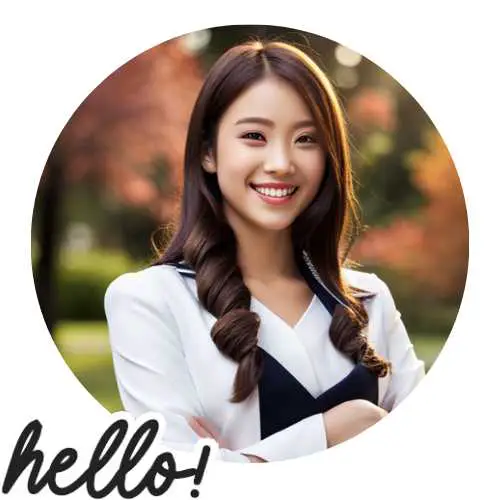
Hi there! I’m Hellen James, and I’ve been working at home for over a decade. I’ve been looking for ways to be more efficient at home, and I have a bunch of tips that you’ll love.