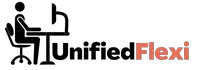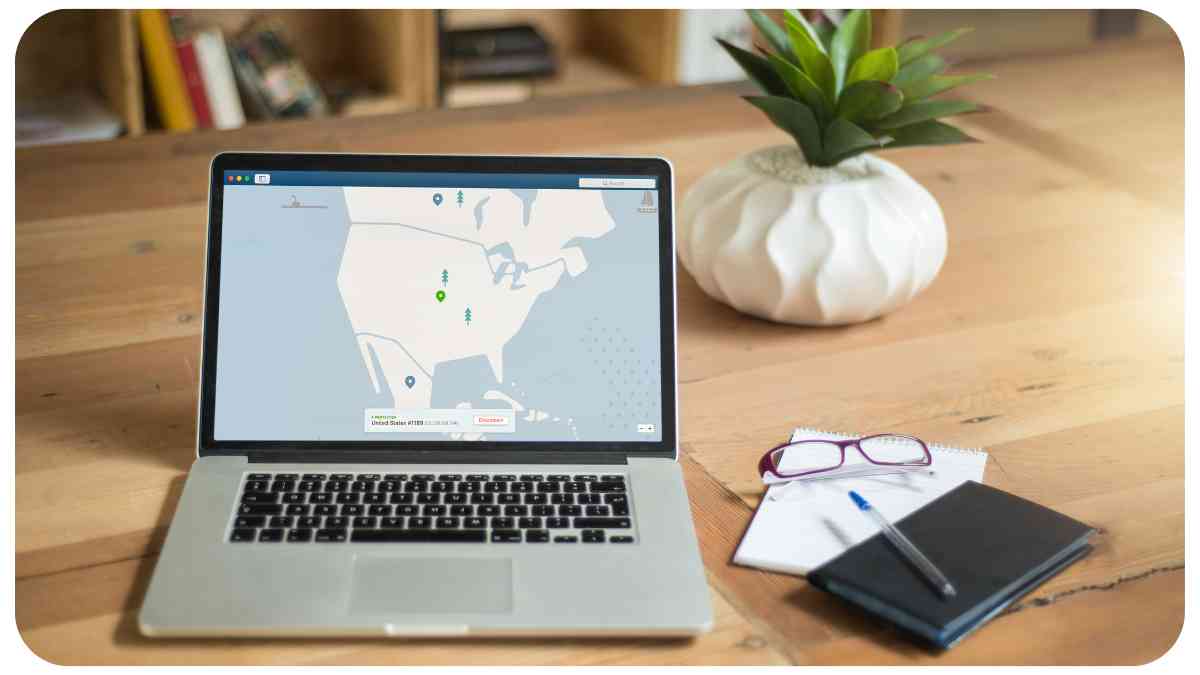VPN (Virtual Private Network) is an essential tool for ensuring a secure and private internet connection. However, even with the best VPN services, connectivity issues can occur, causing frustration and hindering productivity.
In this article, we will provide a comprehensive guide to troubleshoot common VPN connectivity issues. Whether you’re a VPN user experiencing connectivity problems or an IT professional tasked with resolving such issues, this step-by-step guide will equip you with the knowledge and strategies needed to overcome these challenges.
| Takeaways |
|---|
| – Understanding the common causes of VPN connectivity issues |
| – Troubleshooting steps to resolve VPN problems |
| – Prevention measures for maintaining a reliable VPN connection |
| – The importance of updating VPN software regularly |
| – Selecting a reputable VPN service provider |
| – Optimizing network connection for a smooth VPN experience |
| – Using multiple VPN servers for improved reliability |
| – Seeking support from VPN service providers when needed |
| – Resources for further reading on VPN troubleshooting |
2. Understanding VPN Connectivity Issues
Before delving into troubleshooting techniques, it’s important to understand the different types of VPN connectivity issues and how to identify the root cause. By gaining a deeper understanding of these issues, you’ll be better prepared to address them effectively.
Building a strong professional network is essential for freelancers to thrive in the competitive market. Learn effective networking strategies and techniques in Networking for Freelancers: How to Build Strong Relationships and expand your opportunities.
2.1 Types of VPN Connectivity Issues
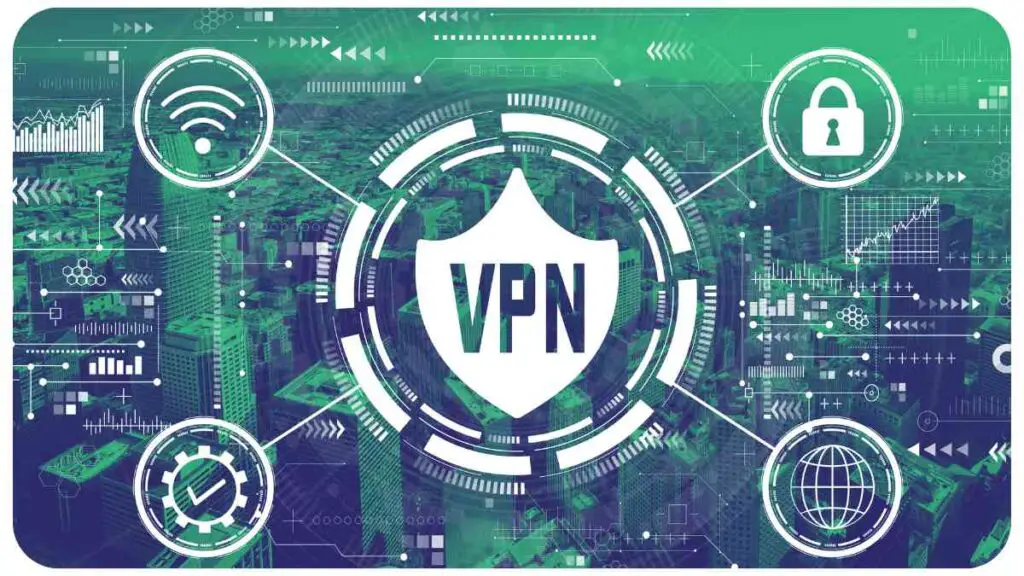
When troubleshooting VPN connection problems, it’s crucial to recognize the specific type of issue you are facing. By understanding these categories, you can apply targeted solutions to rectify the problem.
Here are some common types of VPN connectivity issues:
- Connection Timeouts: Occur when the VPN client fails to establish a connection to the server within a specified time.
- Authentication Failures: Arise when the supplied credentials for logging into the VPN are incorrect.
- DNS Resolution Issues: Cause problems with domain name resolution, preventing proper connection establishment.
- Slow Connection Speeds: Result in sluggish VPN performance, hindering browsing, downloading, and streaming activities.
- IP Address Issues: Arise when IP addresses conflict or the VPN server fails to assign a valid IP address to the client.
- Software Compatibility Problems: Occur when conflicts arise between the VPN software and other applications or hardware.
2.2 Identifying the Root Cause
To resolve VPN connectivity issues, it’s important to identify the root cause. This can be done through systematic troubleshooting techniques and the use of appropriate tools. Conducting a comprehensive diagnosis will ensure that the correct solution is applied.
2.3 Tools for Diagnosing VPN Connectivity Issues
When troubleshooting VPN connectivity issues, multiple tools can be valuable allies in the diagnostic process. These tools provide insights into the connection status, identify potential problems, and assist in resolving them effectively. Some commonly used tools include:
- Ping: Helps determine connectivity to the VPN server by sending ICMP (Internet Control Message Protocol) echo requests.
- Traceroute: Helps identify the specific network path taken by data packets between the client and VPN server.
- Network Monitoring Software: Provides real-time data on network performance, including latency, packet loss, and bandwidth utilization.
If you’re new to freelancing, understanding the ins and outs of the industry is vital. Dive into the world of self-employment with The Ins and Outs of Freelancing: A Beginner’s Guide and gain valuable insights for a successful freelance career.
2.4 Table: Common VPN Connectivity Issues and Their Causes
| VPN Connectivity Issue | Root Cause |
| Connection Timeouts | Server overload or network congestion |
| Authentication Failures | Incorrect login credentials |
| DNS Resolution Issues | DNS server unavailability or misconfiguration |
| Slow Connection Speeds | Bandwidth limitations or server distance |
| IP Address Issues | IP address conflicts or server configuration issues |
| Software Compatibility Problems | Conflicts with other applications or hardware |
3. Troubleshooting Steps for VPN Connectivity Issues
Now that we have a better understanding of VPN connectivity issues, let’s explore the step-by-step troubleshooting process. By following these guidelines, you’ll be able to resolve common VPN problems and ensure a smooth and secure internet connection.
3.1 Step 1: Check Your Internet Connection
Before troubleshooting VPN connectivity issues, ensure that your basic internet connection is stable. Restart your router and modem, and verify that other websites and services are accessible. A stable internet connection is essential for establishing a successful VPN connection.
3.2 Step 2: Verify VPN Server Availability
Sometimes, connectivity issues arise due to server maintenance or unavailability. Check if the VPN service provider has announced any server disruptions or downtime. Additionally, try connecting to different servers to determine if the issue is specific to one server or widespread.
3.3 Step 3: Restart Your VPN Client
Restarting your VPN client can often resolve minor connectivity issues. Close the client completely and reopen it to establish a fresh connection. This simple step can help fix temporary glitches and reconnect you to the VPN server.
“Protecting sensitive data is crucial when working remotely. Explore the best practices and tips for maintaining cybersecurity in Remote Work and Cybersecurity: How to Keep Your Data Safe to ensure a secure remote work environment.
3.4 Step 4: Ensure Correct VPN Configuration
Incorrect VPN configuration settings can lead to connectivity problems. Double-check the VPN client settings, including the server address, protocol, and login credentials. Refer to the VPN service provider’s documentation or support resources to ensure accurate configuration.
3.5 Step 5: Check Firewall and Antivirus Settings
Firewalls and antivirus software can sometimes interfere with VPN connections. Temporarily disable any third-party firewall or antivirus programs and attempt to establish a VPN connection. If the issue is resolved, adjust the settings of your security software to allow VPN traffic.
3.6 Step 6: Update VPN Software
Outdated VPN software may contain bugs or vulnerabilities that can impact connectivity. Check for updates from the VPN service provider and install the latest version of the client software. Updating the software ensures compatibility with the latest security protocols and fixes any known issues.
3.7 Step 7: Reinstall VPN Client
If other troubleshooting steps have not resolved the issue, consider reinstalling the VPN client. Uninstall the existing client software and remove any related configuration files. Then, download and install the latest version of the client from the official website. This clean installation may fix any corrupted files or settings causing the connectivity problem.
Staying motivated while telecommuting can be challenging, but it’s crucial for productivity. Discover effective strategies and techniques in How to Stay Motivated When You’re Telecommuting to maintain focus and achieve your professional goals
3.8 Step 8: Contact VPN Support
If you have exhausted all troubleshooting steps without success, reach out to the VPN service provider’s support team. Provide them with a detailed description of the issue, the steps you’ve taken to troubleshoot, and any error messages you’ve encountered. The support team can provide further assistance and help resolve the connectivity problem.
3.9 Table: Troubleshooting Steps for VPN Connectivity Issues
| Step | Description |
| Step 1 | Check Your Internet Connection |
| Step 2 | Verify VPN Server Availability |
| Step 3 | Restart Your VPN Client |
| Step 4 | Ensure Correct VPN Configuration |
| Step 5 | Check Firewall and Antivirus Settings |
| Step 6 | Update VPN Software |
| Step 7 | Reinstall VPN Client |
| Step 8 | Contact VPN Support |
4. Preventing VPN Connectivity Issues
While troubleshooting is necessary when VPN connectivity issues arise, it’s even better to prevent these issues from occurring in the first place. By following some best practices, you can maintain a reliable and seamless VPN connection. Let’s explore some preventive measures you can take:
4.1 Regularly Update VPN Software
Keeping your VPN software up to date is crucial for maintaining optimal performance and security. Check for updates from your VPN service provider and install them promptly. These updates often include bug fixes, security enhancements, and new features that can help prevent connectivity issues.
4.2 Choose a Reliable VPN Service Provider
Selecting a reputable and reliable VPN service provider is essential for a trouble-free experience. Do thorough research to find a provider with a strong track record, positive user reviews, and robust infrastructure. A reputable provider will offer reliable servers, strong encryption, and responsive customer support.
4.3 Optimize Your Network Connection
To ensure a smooth VPN experience, take steps to optimize your network connection. Consider upgrading your internet plan to a higher speed tier if you frequently encounter performance issues. Additionally, minimize bandwidth-intensive activities while using the VPN, such as large file downloads or video streaming.
Equip your home office with essential gadgets to enhance productivity and efficiency. Explore a range of must-have tools and devices in Essential Home Office Gadgets for the Remote Worker and create an inspiring and functional workspace.
4.4 Use Multiple VPN Servers
If you regularly face connectivity issues with a specific VPN server, consider using multiple servers from different locations. By connecting to different servers, you can distribute network traffic, balance server load, and increase the chances of establishing a successful VPN connection.
4.5 Table: Tips to Prevent VPN Connectivity Issues
| Preventive Measure | Description |
| Regularly Update VPN Software | Stay up to date with the latest software releases |
| Choose a Reliable VPN Service Provider | Select a reputable provider with a strong track record |
| Optimize Your Network Connection | Upgrade your internet plan and avoid bandwidth-heavy activities |
| Use Multiple VPN Servers | Connect to different servers for improved reliability |
5. Conclusion
In this comprehensive guide, we have explored the world of troubleshooting common VPN connectivity issues. By understanding the types of issues that can arise, identifying their root causes, and following a step-by-step troubleshooting process, you can effectively resolve most problems that hinder your VPN connection.
We also discussed preventive measures to minimize the occurrence of connectivity issues. Regularly updating your VPN software, choosing a reliable service provider, optimizing your network connection, and using multiple VPN servers are key strategies to maintain a stable and secure VPN experience.
Remember, if you encounter persistent connectivity issues that remain unresolved after following the troubleshooting steps, don’t hesitate to seek assistance from your VPN service provider’s support team. They are there to help you overcome any challenges and ensure a smooth VPN connection.
By proactively addressing and resolving VPN connectivity issues, you can enjoy the benefits of a secure and private internet connection, whether for personal browsing, remote work, or accessing geographically restricted content. Stay informed, stay connected, and enjoy a seamless VPN experience.
Thank you for reading this step-by-step guide on troubleshooting common VPN connectivity issues. We hope it has been informative and helpful in your journey to resolve and prevent VPN problems.
Further Reading
Here are some additional resources where you can find more information about troubleshooting VPN connectivity issues:
- VPN Troubleshooting: How to Fix VPN Problems – This article provides a comprehensive guide to troubleshooting common VPN problems, offering step-by-step solutions and tips to resolve connectivity issues.
- VPN Not Connecting? Here’s What You Can Do – Learn about the common reasons why a VPN may fail to connect and discover troubleshooting techniques to resolve the issue.
- VPN Not Connecting? 9 Easy Steps to Fix It – Explore practical steps to address VPN connectivity problems. This article offers troubleshooting advice and highlights potential solutions to help you establish a successful VPN connection.
FAQ
How do I troubleshoot VPN connectivity issues?
To troubleshoot VPN connectivity issues, you can follow these steps:
- Check your internet connection.
- Verify if the VPN server is available.
- Restart your VPN client.
- Ensure correct VPN configuration settings.
- Check firewall and antivirus settings.
- Update your VPN software.
- Reinstall the VPN client if necessary.
- Contact VPN support for further assistance.
Why is my VPN not connecting?
There could be several reasons why your VPN is not connecting. It could be due to incorrect configuration settings, server unavailability, firewall or antivirus interference, outdated software, or even network issues. Troubleshooting these areas can help resolve the connectivity problem.
What should I do if my VPN connection times out?
If your VPN connection times out, you can try the following steps:
- Check your internet connection to ensure it is stable and functioning properly.
- Verify if the VPN server is experiencing high traffic or is temporarily unavailable.
- Restart your VPN client and attempt to establish a new connection.
- If the timeout persists, follow the troubleshooting steps outlined in the guide to further diagnose and resolve the issue.
Can I prevent VPN connectivity issues?
While it’s not possible to completely eliminate VPN connectivity issues, you can take preventive measures to minimize their occurrence. Regularly update your VPN software, choose a reliable service provider, optimize your network connection, and consider using multiple VPN servers for improved reliability.
How do I contact VPN support for assistance?
If you have followed the troubleshooting steps and still have issues, it’s recommended to contact your VPN service provider’s support team. They can provide specialized assistance and guide you through the resolution process. Reach out to their customer support via email, live chat, or phone for prompt assistance.
Please note that these answers provide a general understanding of the topic, and individual scenarios may require specific troubleshooting steps or solutions.
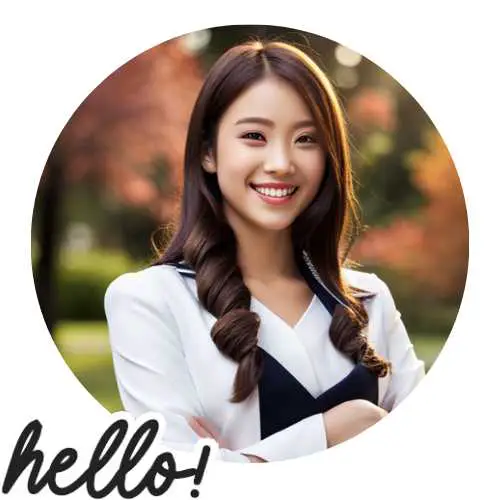
Hi there! I’m Hellen James, and I’ve been working at home for over a decade. I’ve been looking for ways to be more efficient at home, and I have a bunch of tips that you’ll love.