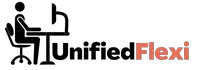In this digital age, working remotely or telecommuting has become increasingly common. With the benefits of flexibility and convenience, it’s essential to be aware of the potential risks involved in sharing sensitive information online.
This article will provide you with valuable insights and practical tips to ensure your online privacy while telecommuting.
| Takeaways |
| – Secure your home network to protect against unauthorized access. |
| – Use a reliable VPN to encrypt your internet traffic and ensure privacy. |
| – Set strong and unique passwords for all your devices and accounts. |
| – Be cautious when using public Wi-Fi networks; consider using a VPN. |
| – Enable two-factor authentication to add an extra layer of security. |
| – Keep your devices and software up to date with regular updates. |
| – Practice safe browsing habits and be mindful of phishing attempts. |
| – Manage your social media privacy settings to control information exposure. |
| – Encrypt your data and use secure cloud storage services. |
| – Stay informed about data privacy laws and regulations. |
2. The Importance of Online Privacy
Maintaining your online privacy is crucial, considering the rising number of cyber threats and data breaches. When working remotely, you must take extra precautions to protect your personal and professional information from unauthorized access. By following the strategies outlined in this article, you can safeguard your online privacy effectively.
3. Secure Your Home Network

One of the fundamental steps towards maintaining online privacy while telecommuting is to secure your home network. Here are some key measures to implement:
- Change the default password of your router to a strong and unique password.
- Enable WPA2 or WPA3 encryption to secure your Wi-Fi network.
- Regularly update the firmware of your router to patch any security vulnerabilities.
- Disable remote management of your router to prevent unauthorized access.
By taking these steps, you can significantly enhance the security of your home network.
Table 1: Home Network Security Checklist
| Checklist | Status |
| Change default router password | |
| Enable WPA2 or WPA3 encryption | |
| Update router firmware regularly | |
| Disable remote management of the router |
4. Choose a Reliable VPN Service
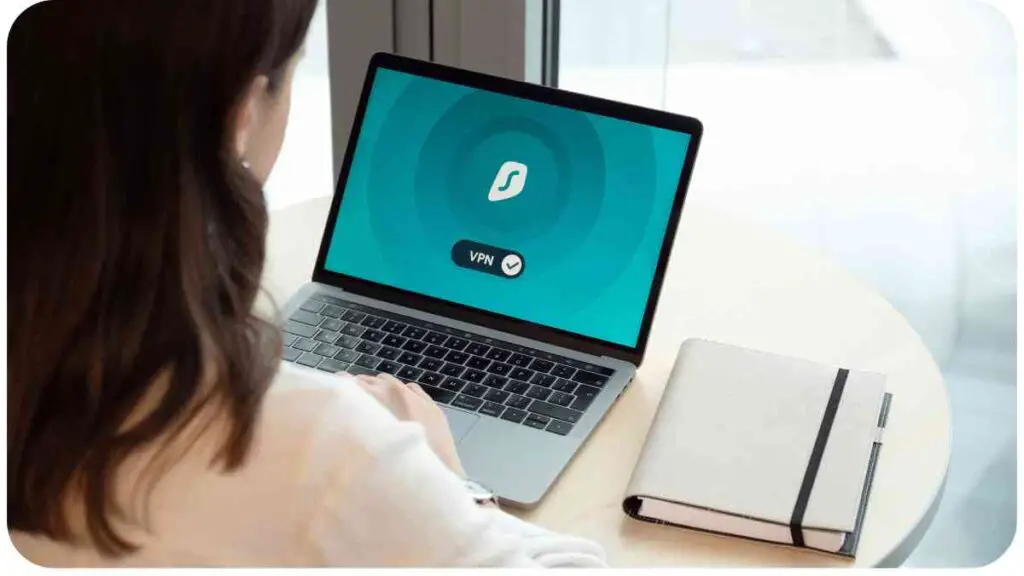
When telecommuting, it is advisable to use a Virtual Private Network (VPN) to establish a secure connection between your device and the internet. A VPN provides encryption and anonymity by routing your internet traffic through a secure server. Here are some considerations when choosing a VPN service:
- Select a reputable VPN provider that prioritizes privacy and does not log user data.
- Check for a wide range of server locations to ensure optimal connection speed and flexibility.
- Look for VPNs that offer strong encryption protocols and additional security features.
Make an informed decision when selecting a VPN to ensure your online activities remain private and secure.
When telecommuting, protecting your data is essential. Learn about online privacy with our guide on Remote Work and Cybersecurity: How to Keep Your Data Safe.
Table 2: Popular VPN Services
| VPN Service | No-logs Policy | Server Locations | Encryption Protocols |
| ExpressVPN | Yes | 94 countries | AES-256 |
| NordVPN | Yes | 59 countries | IKEv2/IPSec, OpenVPN |
| CyberGhost VPN | Yes | 90 countries | AES-256 |
5. Protect Your Devices and Accounts
Ensuring the security of your devices and online accounts is crucial for maintaining online privacy. Implement the following measures to enhance protection:
- Set strong and unique passwords for all your devices and accounts.
- Enable biometric authentication, such as fingerprint or face recognition, where available.
- Regularly update your devices’ operating systems and applications to patch security vulnerabilities.
- Enable device encryption to protect your data in case of theft or loss.
By securing your devices and accounts, you significantly reduce the risk of unauthorized access to your personal and professional information.
Table 3: Device and Account Security Checklist
| Checklist | Status |
| Use strong and unique passwords | |
| Enable biometric authentication | |
| Keep devices and applications updated | |
| Enable device encryption |
6. Be Mindful of Public Wi-Fi Networks
Using public Wi-Fi networks can pose a significant risk to your online privacy. Hackers can intercept your data on these networks. Therefore, be cautious and follow these guidelines:
- Avoid accessing sensitive information, such as online banking, on public Wi-Fi networks.
- If necessary, use a VPN to encrypt your data before connecting to public Wi-Fi.
- Verify the network name and security settings with the establishment offering the Wi-Fi.
By being wary of public Wi-Fi networks, you can minimize the chances of your data being exposed to potential threats.
Wondering if your internet speed is up to the mark for telecommuting? Check out ‘Is It Adequate for Telecommuting?’ to ensure smooth and efficient telecommuting experience.
7. Practice Safe Browsing Habits
Maintaining online privacy involves practicing safe browsing habits. Implement these practices to mitigate risks:
- Only visit websites that are secure and have an ‘https://’ prefix.
- Be cautious while clicking on links in emails, messages, or unfamiliar websites.
- Regularly clear your browser cookies and cache to reduce tracking.
- Utilize an ad-blocker or privacy-focused browser extension for added security.
By adopting these safe browsing habits, you can protect your privacy while navigating the vast online landscape.
Table 4: Safe Browsing Habits Checklist
| Checklist | Status |
| Visit secure websites (https://) | |
| Be cautious with clicking links | |
| Clear browser cookies and cache | |
| Use ad-blocker or privacy extensions |
8. Utilize Two-Factor Authentication
Two-Factor Authentication (2FA) adds an extra layer of security to your online accounts. By enabling 2FA, you ensure that only authorized individuals can access your accounts, even if your password gets compromised. Follow these steps to implement 2FA:
- Go to your account settings on the respective platform (e.g., email, social media, banking).
- Look for the security or authentication section.
- Enable two-factor authentication and follow the provided instructions.
- Choose a preferred method, such as receiving a text message code, using an authentication app, or utilizing hardware keys.
By utilizing 2FA, you significantly reduce the chances of unauthorized access to your accounts even if someone has acquired your password.
Distractions can hinder productivity when working from home. Our tips for ‘Dealing with Distractions When Telecommuting’ will help you stay focused and maximize your work from home efficiency.
9. Stay Updated with Software and Security Patches
Regularly updating your software and security patches is essential for maintaining online privacy. Software updates often include bug fixes and security enhancements that address vulnerabilities. Follow these recommendations to keep your devices up to date:
- Set the automatic update feature for your operating system, applications, and antivirus software.
- Check for firmware updates for your router, smart devices, and other network-connected devices.
- Enable automatic security patch installations whenever possible.
By staying updated, you ensure that your devices have the latest security features to protect against potential threats.
Table 5: Software and Security Update Checklist
| Checklist | Status |
| Enable automatic software updates | |
| Check for firmware updates | |
| Enable automatic security patch updates |
10. Be Cautious with Email and Communications
Emails and other forms of communication can be vulnerable to interception or phishing attacks. To safeguard your online privacy, follow these guidelines:
- Be wary of unsolicited emails and always verify the sender’s authenticity.
- Avoid clicking on suspicious links or downloading attachments from unknown sources.
- Double-check email addresses and look for signs of phishing, such as poor grammar or misspellings.
- Consider using encrypted communication platforms for sensitive information sharing.
By exercising caution and being mindful of your digital communication, you minimize the risk of falling victim to online scams or data breaches.
Effective digital communication is crucial for remote workers. Explore ‘Mastering Digital Communication: A Guide for Telecommuters’ to enhance your communication skills and succeed in your remote role.
11. Manage Your Social Media Privacy Settings
Social media platforms are an integral part of our online presence. It is essential to manage your privacy settings effectively:
- Regularly review and update your privacy settings on social media platforms.
- Limit the amount of personal information shared publicly.
- Be cautious when accepting friend/follow requests from unknown individuals.
- Avoid sharing location details in your posts or check-ins.
By managing your social media privacy, you can control what information is accessible to others and reduce the chances of unauthorized access to your personal life.
Table 6: Social Media Privacy Checklist
| Checklist | Status |
| Review and update privacy settings | |
| Limit publicly shared information | |
| Be cautious with friend/follow requests | |
| Avoid sharing location details |
12. Encrypt Your Data and Use Cloud Storage Wisely
Encrypting your data adds an extra layer of protection, making it unreadable to unauthorized individuals. Follow these steps to encrypt your data:
- Enable full-disk encryption on your devices, such as BitLocker for Windows or FileVault for Mac.
- Utilize encryption tools or applications to encrypt sensitive files and folders.
- Use reputable cloud storage services that offer end-to-end encryption.
By encrypting your data, you ensure that even if it falls into the wrong hands, it remains inaccessible.
Overcoming isolation when working from home is vital for your well-being. Discover strategies for staying connected in ‘Staying Connected: Overcoming Isolation When Working from Home’ to maintain a healthy remote work environment.
Table 7: Data Encryption Checklist
| Checklist | Status |
| Enable full-disk encryption on devices | |
| Utilize encryption tools for sensitive files | |
| Choose cloud storage with end-to-end encryption |
13. Understand Data Privacy Laws and Regulations
Having a basic understanding of data privacy laws and regulations can help you navigate online privacy concerns more effectively. Research and familiarize yourself with regulations like the GDPR (General Data Protection Regulation) or CCPA (California Consumer Privacy Act), as they outline individuals’ rights and responsibilities regarding data privacy.
Consider the following aspects:
- Know what personal data is being collected and stored by online platforms or services you use.
- Understand your rights regarding data access, correction, and deletion.
- Be aware of the privacy policies and terms of service of websites and applications you interact with.
By being informed about data privacy regulations, you can make better decisions about protecting your personal information online.
14. Educate Yourself and Stay Informed
The landscape of online privacy and cybersecurity is ever-evolving. It is essential to stay informed about current threats, best practices, and emerging trends. Consider the following:
- Follow reputable cybersecurity blogs, news outlets, and experts in the field.
- Attend webinars or workshops on online privacy and security.
- Share knowledge and resources with colleagues, friends, and family to create a culture of online privacy awareness.
By continuously educating yourself, you can adapt to the rapidly changing digital environment and implement effective strategies to maintain online privacy.
15. Conclusion
In today’s digital world, ensuring your online privacy while telecommuting is of utmost importance. By implementing the tips and strategies outlined in this article, such as securing your home network, utilizing a reliable VPN, protecting your devices and accounts, and practicing safe browsing habits, you can enhance your online privacy significantly.
Remember to be cautious when using public Wi-Fi networks, enable two-factor authentication, stay updated with software and security patches, and be mindful of email and communication risks. Additionally, manage your social media privacy settings, encrypt your data, understand data privacy laws, and continue educating yourself about online privacy.
By adopting these practices and prioritizing online privacy, you can work remotely with confidence, knowing that your personal and professional information is secure. Stay informed, stay vigilant, and enjoy the benefits of telecommuting while safeguarding your digital presence.
Further Reading
Here are some additional resources for further reading on ensuring online privacy while working remotely:
- Privacy Compliance Hub: 10 Privacy Tips for Working from Home: This article provides ten practical tips to maintain online privacy when working from home, focusing on data protection and compliance with GDPR regulations.
- F-Secure: 8 Cyber Security Tips for Remote Work: Learn about eight essential cybersecurity tips specifically tailored for remote work settings, including advice on secure communication, VPN usage, and data protection.
- Uniserve IT: Security Tips While Working Remotely: This blog post offers valuable insights on security measures to implement while working remotely, covering topics such as securing home networks, using VPNs, and protecting sensitive information.
FAQs
Here are some frequently asked questions about ensuring online privacy while telecommuting:
Q: How can I secure my home network while working remotely?
A: You can secure your home network by changing the router password, enabling encryption, regularly updating firmware, and disabling remote management.
Q: What is the purpose of using a VPN for remote work?
A: A VPN encrypts your internet traffic, ensuring privacy and security when accessing the internet. It helps protect sensitive data and establishes a secure connection to your remote workplace.
Q: Should I be concerned about public Wi-Fi networks when working remotely?
A: Yes, public Wi-Fi networks can be risky as they may expose your data to potential threats. It’s advisable to avoid accessing sensitive information on public Wi-Fi or use a VPN for encryption.
Q: What are some safe browsing habits to maintain online privacy?
A: Safe browsing habits include visiting secure websites (https://), being cautious with clicking links, clearing browser cookies and cache regularly, and using ad-blockers or privacy extensions.
Q: How do I enable two-factor authentication for my online accounts?
A: To enable two-factor authentication, go to your account settings, find the security or authentication section, and follow the provided instructions to set up a preferred method, such as receiving codes through text messages or using an authentication app.
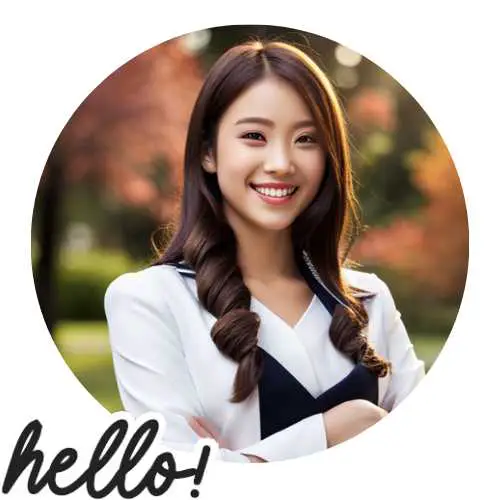
Hi there! I’m Hellen James, and I’ve been working at home for over a decade. I’ve been looking for ways to be more efficient at home, and I have a bunch of tips that you’ll love.